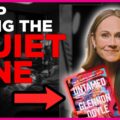In the rapidly evolving world of streaming services, there’s nothing more frustrating than finding yourself in a digital quagmire when your go-to tool, like StreamFab, suddenly stops working. Whether it’s a beloved movie night that gets derailed or an unexpected hiccup during binge-watching sessions, technical issues can turn any entertainment experience into an exercise in patience. But fear not—you’re not alone on this journey of troubleshooting! With millions relying on StreamFab for seamless downloads and high-quality streaming experiences, encountering glitches is just part of the rollercoaster ride of modern viewing.
This comprehensive guide will navigate you through the common pitfalls and simple fixes that can restore your access to endless entertainment. From connectivity woes to software updates that may have slipped under your radar, we’ll arm you with practical solutions to get StreamFab back up and running in no time. So grab your popcorn and settle in as we unravel the mysteries behind those pesky not working issues—your next favorite series awaits!
Common Problems with StreamFab
One of the most common problems users encounter with StreamFab is unexpected crashes during video downloads. This can stem from multiple sources, including insufficient system resources or conflicting software running in the background. Users often overlook that having too many applications open simultaneously may strain their computer’s performance, leading to instability when using resource-intensive tools like StreamFab. Frequently updating your operating system and ensuring your drivers are current can also mitigate these issues, enhancing performance and stability.
Another frustrating issue is a slow download speed, which can be due to several factors such as network congestion or limitations imposed by certain streaming services. It’s essential to check if your internet connection is stable and fast enough before blaming StreamFab itself. Implementing a wired connection instead of relying on Wi-Fi can create drastic improvements in speed and reliability. Additionally, try adjusting the settings within StreamFab; sometimes enabling “Turbo Speed Mode” can help bypass throttling limits set by ISPs during peak hours, allowing for smoother downloading experiences without interruption.

Checking Internet Connection Stability
In the world of streaming, a stable internet connection is the backbone of an uninterrupted viewing experience. Before diving into complex troubleshooting steps, it’s vital to assess your connection stability. A simple yet effective method is to run a ping test; this can reveal fluctuations in latency that might be causing StreamFab to misbehave. Just open your command prompt or terminal and type “ping google.com” for a quick check—ideally, you should see consistent response times without significant spikes.
Additionally, consider the time of day when connectivity issues arise; peak usage hours often lead to network congestion. If possible, connect directly via an Ethernet cable instead of relying on Wi-Fi, as this minimizes interference and maximizes speed. If interruptions persist despite a strong signal, it may also be worthwhile to restart your modem or router—sometimes all it needs is a fresh start! By prioritizing these checks and adjustments, you enhance not only StreamFab’s performance but also enrich your entire streaming experience.
Updating StreamFab to Latest Version
Keeping StreamFab updated to its latest version is crucial for optimal performance and access to enhanced features. With frequent updates, developers address bugs, improve user experience, and ensure compatibility with the latest streaming platforms. If you’ve been facing issues with StreamFab not working properly, one of the first steps you should take is to check whether you’re using the most recent version. Ignoring updates can lead not only to missed improvements but also possible security vulnerabilities that newer versions may patch.
Updating is a straightforward process: simply navigate to the official StreamFab website or use the built-in update feature within the application itself. It’s advisable to enable automatic updates if available; this ensures that you always have access to essential fixes as soon as they are released. Additionally, engaging with community forums or following official announcements can provide insights into what specific improvements each new version brings—such as better download speeds or expanded support for newer streaming services—which can significantly enhance your overall experience with StreamFab. In technology, stagnation leads to obsolescence; keeping your software current is a proactive step towards seamless streaming enjoyment!

Clearing Cache and Cookies
Clearing cache and cookies can be a surprisingly effective remedy for StreamFab issues, as these temporary files often accumulate and create conflicts with software functionality. Over time, your browser stores bits of data from websites to improve loading speeds and user experience. However, this accumulation can hinder applications like StreamFab from accessing updated content or lead to unexpected behavior within the platform. By periodically purging your cache and cookies, you refresh your browser’s memory, allowing it to create new connections that facilitate smoother streaming experiences.
Moreover, understanding the difference between cache and cookies can empower users in their troubleshooting efforts. Cache retains static resources such as images or scripts that help web pages load quicker on repeat visits; when corrupted or outdated, it may cause issues displayed by StreamFab. Cookies, however, store information about user preferences and session data; clearing them might require you to log in again but ensures you’re interacting with fresh configurations. By mastering these simple maintenance steps—effectively decluttering digital pathways—you enhance not just the performance of StreamFab but also cultivate a more enjoyable browsing adventure overall.
Reinstalling StreamFab Software Carefully
When it comes to reinstalling StreamFab Software, a careful approach is paramount to ensuring a smooth transition back to seamless streaming. Start by completely uninstalling the existing version of the software through your device’s control panel. This step not only removes potential corrupted files but also clears any lingering settings that might interfere with the fresh installation. Remember to restart your system afterward—this simple action can often reset dynamic memory and eliminate background processes that could conflict during reinstallation.
Next, visit the StreamFab official website to download the latest version. This guarantees you’re getting an optimal release with all recent updates and bug fixes applied. After downloading, take time to read through any installation guidance provided on-site; sometimes, there are specific prerequisites or additional configurations suggested for various operating systems. As you proceed with installation, keep an eye out for any prompts asking about previous settings or preferences—selecting default options may help streamline performance while mitigating possible glitches caused by custom configurations from older versions. Following these steps thoughtfully will set a solid foundation for enjoying uninterrupted streaming experiences once again.

Adjusting Firewall and Antivirus Settings
When encountering issues with StreamFab not working, one often overlooked culprit can be your firewall and antivirus settings. These security systems are vital for protecting your device, but they can inadvertently block the app’s functionalities by misidentifying them as threats. To tackle this problem, delve into the settings of your firewall or antivirus software and find options regarding application control or program exceptions. Adding StreamFab to these exemptions could provide immediate relief and restore proper functionality.
Additionally, it’s worth considering that each time an update is made to either the software or your operating system, previously configured settings might revert back to default. Regularly reviewing and adjusting these preferences ensures that new updates won’t disrupt your streaming experience again. If you’re using third-party antivirus tools, looking for community advice or forums dedicated to StreamFab users may yield tailored solutions specific to common conflicts between certain antivirus programs and streaming apps. Embracing this proactive approach not only enhances performance but also fosters a smoother online experience.
Conclusion: Solutions for Smooth Streaming Experience
Achieving a seamless streaming experience with StreamFab requires a combination of proactive strategies and technical awareness. Firstly, ensuring your internet connection is reliable cannot be overstated; consider upgrading to a higher bandwidth or using wired connections over Wi-Fi for improved stability. Additionally, regularly updating your streaming software and device firmware can mitigate compatibility issues that often lead to disruptions.
Moreover, optimizing the settings within StreamFab can significantly enhance performance. Adjusting video resolution based on your available bandwidth may prevent buffering while ensuring clear playback. Engaging with online community forums dedicated to StreamFab users can also provide valuable insights into unique solutions others have found effective. By implementing these strategies, you not only address immediate issues but also cultivate an enriched streaming environment that reduces future frustrations, allowing you to enjoy content without interruption.