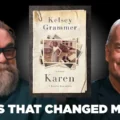In the world of gaming and browsing, every sound can set the mood, from the epic crash of a virtual battle to the soothing whispers of a digital landscape. But what if your typing sounds feel more like nails on a chalkboard than an integral part of your experience? If you find yourself constantly distracted by the clack and clatter of keyboard noises while navigating through Opera GX, you’re not alone. The browser designed for gamers offers a plethora of customization options, but sometimes that little ‘click’ can be more irritating than immersive.
Fortunately, turning off or changing these keyboard typing sounds is as easy as a few clicks—allowing you to craft an environment that’s perfectly tailored to your preferences. Whether you’re looking for silence in order to concentrate on that next big project or simply want to swap out those mechanical keystrokes for something smoother and subtler, this guide will walk you through each step. Say goodbye to distractions and hello to focused productivity with our simple tips!
Understanding Opera GX’s Unique Features
Opera GX stands out in the crowded browser market with its gamer-centric features that cater to a unique user base. One of its most intriguing aspects is the GX Control panel, which allows users to optimize their gaming and browsing experience simultaneously. By granting users precise control over CPU, RAM, and Network Bandwidth usage, it ensures that your most demanding gaming sessions remain uninterrupted by download or streaming tasks. This thoughtful design underscores Opera GX’s mission to merge seamless web browsing with high-performance gaming.
Another captivating feature is the GX Sound and integration of customizable themes and effects that create a dynamic auditory landscape for users. These sounds can be dynamically adjusted or completely turned off depending on preference; thus allowing gamers to curate their auditory experiences while diving into engrossing gameplay or web exploration. The visual aesthetics are equally notable, with vibrant colors and animations that generate an immersive atmosphere aligning well with gamer culture—making each session feel special. Additionally, aimed at promoting community engagement, Opera GX integrates social elements like Twitch notifications directly into the browser interface, ensuring you stay connected without ever missing a beat in your online interactions.

Accessing Settings in Opera GX
To change the keyboard typing sound in Opera GX, you first need to navigate through the browser’s unique settings interface. This is where the jaw-dropping customizability of Opera GX truly shines. Start by locating the menu icon, typically situated in the top-left corner—clicking it reveals a treasure trove of options designed to enhance your browsing experience. From there, select Settings and delve into personalized adjustments tailored just for you.
Once inside settings, the intuitive layout will guide you seamlessly; look for sections like GX Control or Browser. Here, not only can you turn off or modify that quirky typing sound but also explore various other features that make Opera GX stand out from its competitors. Perhaps you’ll stumble across resource limiters or background music options that can transform your gaming sessions or work hours into a harmonious digital escape. Ultimately, taking time to tweak these settings not only amplifies functionality but also infuses your surfing experience with personality and flair that embody your style.
Locating the Keyboard Sound Option
To modify the keyboard sound settings in Opera GX, first navigate to the browser’s settings menu by clicking on the gear icon located in the bottom left corner of the interface. Once there, find your way to the ‘Browser’ section, where you’ll discover a blend of customization options tailored for enhanced user experience. Scroll down until you reach ‘Sound’, which houses various auditory features related to your browsing habits.
Within this section, you can easily locate the keyboard sound toggle. It may seem trivial at first glance, but adjusting these sounds can dramatically change your interaction with the browser; for some users, a click confirms their actions and adds an element of satisfaction, while others prefer silence for a more streamlined workflow. The ability to customize not just what you see but also what you hear while navigating Opera GX enhances immersion and caters to individual preferences, making it more than just another browser—this is about crafting your unique auditory landscape as you type away on endless tabs and gaming sessions.

Turning Off Keyboard Typing Sound
Disabling the keyboard typing sound in Opera GX can be a game-changer for those who seek a more serene and focused browsing experience. The faint clicks and taps that accompany your every keystroke may be charming at first, but they can quickly become distracting, especially during late-night sessions or important tasks that require deep concentration. Imagine the freedom of drifting through your favorite websites without auditory interruptions—a seamless transition into an almost meditative state as you type.
Moreover, turning off this feature doesn’t just enhance focus; it also redefines how users interact with their environment. In shared spaces, such as cafes or offices where the ambient noise is already high, muting your keyboard sounds creates a more courteous setting for everyone around you. Additionally, if you’re using Opera GX to immerse yourself in gaming or multimedia content, minimizing disruptive noises allows you to truly appreciate your audio experience—be it the captivating soundtrack of a game or the rich dialogue of a film—without clashing sounds overlapping with your main activities.
Navigating through the settings to customize sound profile preferences is surprisingly simple yet highly beneficial. By opting for silence while tapping away seamlessly on digital platforms like Opera GX, users reclaim their focus and create an atmosphere tailored to their own productivity needs—and that’s just another way this browser stands out by prioritizing user experience over mere aesthetics.
Changing Keyboard Typing Sound Preferences
The keyboard typing sound in Opera GX can evoke a spectrum of emotions, from nostalgic echoes of old computing days to modern distractions that pull your focus. Customizing this auditory feedback isn’t just about aesthetic preference; it’s about creating a tailored workspace that suits your unique workflow. For some, the clack of keys provides motivation and rhythm, while others might find it jarring amid their music or podcasts.
Adjusting these sound preferences allows you to curate an environment conducive to productivity and creativity. If you lean toward silence yet still appreciate tactile feedback, consider opting for more subtle sounds that mimic the feel without overwhelming your auditory landscape. Striking the right balance can turn your digital experience from chaotic to harmonious, optimizing concentration and enjoyment during long hours at the keyboard.
By exploring various sound options within Opera GX’s settings, you empower yourself not just technically but also sensorially—allowing your keyboard to seamlessly blend into the background or stand out as a key part of your creative arsenal. After all, the way we interact with technology should reflect our individual styles and preferences; take control of those sounds and redefine what typing feels like!

Testing Your Settings Changes
Once you’ve adjusted your keyboard typing sound settings in Opera GX, the next step is to test those changes to ensure they align with your preferences. Open a new tab and start typing in various web applications or text fields, like your email client or social media platforms. This practical approach allows you to experience the auditory feedback firsthand, identifying whether the sound is too muted, too jarring, or just right for your workflow.
Don’t hesitate to experiment with different settings combinations as well! Adjusting volume levels can lead to delightful surprises—perhaps you find that a lower sound level enhances focus without completely silencing it. Alternatively, consider taking breaks while testing; this lets you return with fresh ears and prevents sound fatigue from influencing your judgment. Ultimately, personalizing these auditory elements isn’t just about noise reduction; it’s about shaping an environment where every keystroke feels intentional and satisfying.
Conclusion: Enhance Your Browsing Experience
Enhancing your browsing experience goes beyond adjusting sound settings; it’s about creating a personalized digital environment that suits your unique preferences. By fine-tuning the auditory feedback of your keyboard, you not only reduce distractions but also cultivate a workspace where focus and creativity can flourish. Imagine a browser setting that resonates with your work style or leisure activities—whether it’s muted clicks for late-night study sessions or gentle sounds to accompany gaming marathons.
Additionally, exploring other customization options in Opera GX can lead to an entirely new level of engagement. Take advantage of features like CPU and RAM limiters, which optimize performance based on your needs, ensuring seamless multitasking without sacrificing efficiency. The vibrant visual themes and integrations available further enhance the aesthetics of your web browsing, making mundane tasks enjoyable as you navigate through an interface tailored just for you. Ultimately, these subtle adjustments contribute not only to comfort but also to productivity in this fast-paced digital landscape.