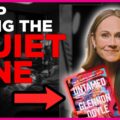Comcast, a leading provider of internet, cable, and communication services, offers its users a comprehensive email service through Comcast.net. Accessing your Comcast.net email involves a straightforward login process that provides users with a platform for managing their emails, contacts, and more. In this article, we will guide you through the Comcast email login process and explore the features available for checking and managing your Comcast.net email.

Comcast Email Login
Logging into your Comcast email account is a simple process that can be done through a web browser on your computer or a mobile device. Here are the steps to log in:
1. Open Your Browser
Launch your preferred web browser, whether it’s Google Chrome, Mozilla Firefox, Safari, or Microsoft Edge.
2. Go to Comcast.net
In the address bar, type “comcast.net” and press Enter. This will take you to the Comcast homepage.
3. Access the Email Sign-In Page
On the Comcast homepage, locate the “Email” tab in the upper-right corner. Click on it to access the Comcast Email sign-in page.
4. Enter Your Credentials
On the login page, you will need to enter your Comcast.net email address and password in the respective fields. Make sure to double-check your credentials for accuracy.
5. Click “Sign In”
After entering your email address and password, click the “Sign In” button to access your Comcast.net email account.
Checking Your Comcast.net Email
Once you’ve successfully logged in, you’ll find yourself in the Comcast.net email interface, where you can manage your emails, contacts, and settings. Here’s how to navigate your Comcast.net email:
1. Inbox Overview
The default view after login is your Inbox. Here, you’ll see a list of your received emails, organized by date and time. Unread emails are typically highlighted to draw your attention.
2. Reading Emails
Click on an email in your Inbox to open and read it. The email view allows you to see the sender, subject, and content of the message. You can also view attachments, reply, forward, or delete the email.
3. Compose New Email
To compose a new email, look for the “Compose” or “New Email” button. Clicking on it will open a new window where you can enter the recipient’s email address, subject, and compose your message.
4. Managing Folders
Comcast.net allows you to create folders to organize your emails. You can move emails to specific folders to keep your Inbox clutter-free. Look for options like “New Folder” or “Move to Folder” to manage your email organization.
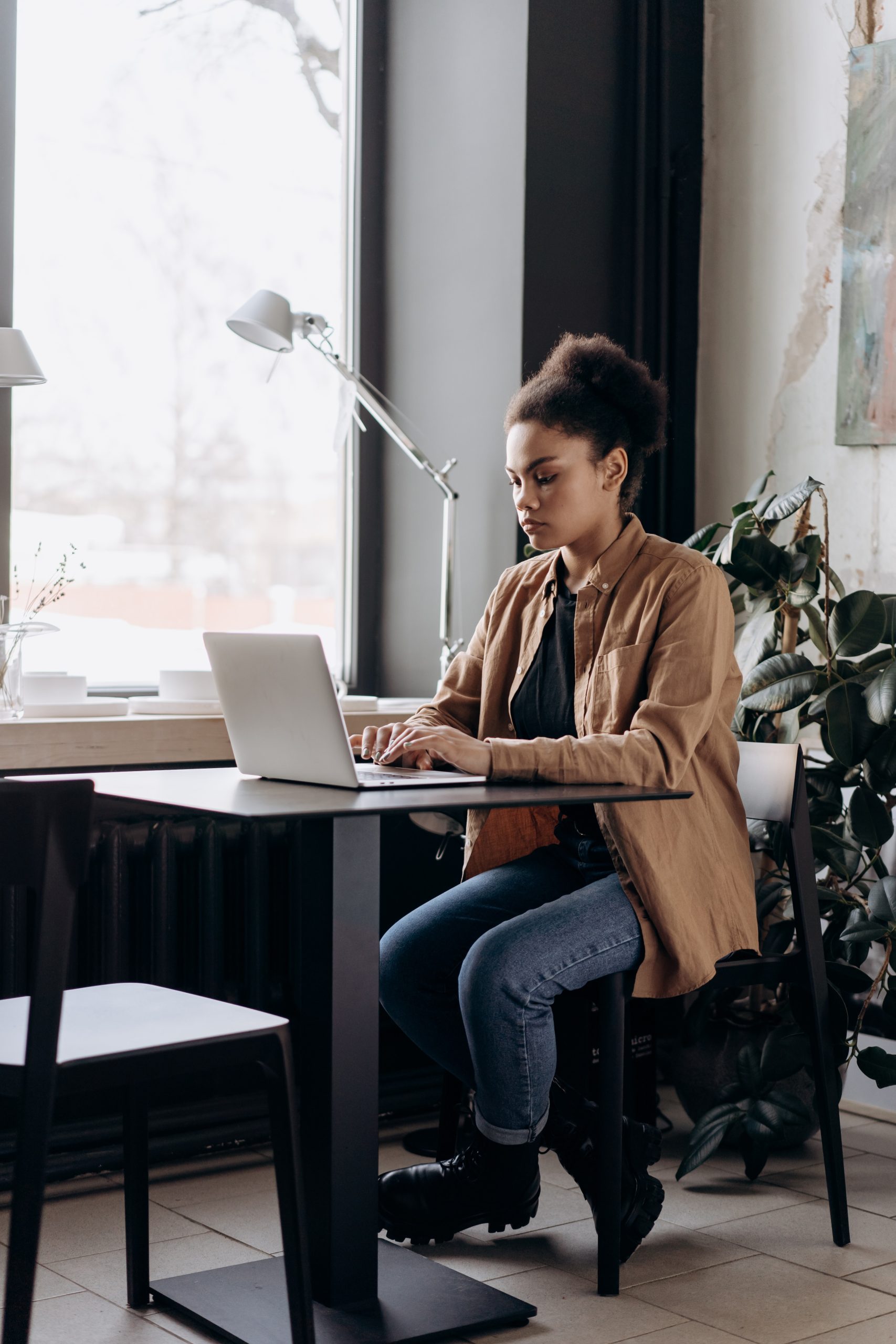
5. Contacts and Address Book
Access your contacts or address book to manage your saved email contacts. You can add, edit, or delete contacts as needed. This feature is particularly useful for quick access when composing emails.
6. Settings and Preferences
Explore the settings or preferences section to customize your email experience. Here, you can adjust display options, set up filters, manage cybersecurity settings, and more.
7. Log Out
Always remember to log out of your Comcast.net email account, especially if you’re using a shared or public computer. Look for the “Sign Out” or “Log Out” option to ensure the security of your account.
Troubleshooting Comcast Email Login Issues
If you encounter issues during the Comcast email login process, consider the following troubleshooting steps:
1. Check Internet Connection
Ensure that your internet connection is stable and active.
2. Verify Email and Password
Double-check that you’re entering the correct Comcast.net email address and password. Pay attention to case sensitivity.
3. Browser Compatibility
Try accessing your Comcast.net email through a different web browser to rule out browser-related issues.
4. Clear Browser Cache
Clear your browser’s cache and cookies to eliminate potential conflicts.
5. Account Security
If you’ve forgotten your password or suspect unauthorized access, use the “Forgot Password” option to reset your password securely.
Security Best Practices
While enjoying the convenience of Comcast.net email, it’s essential to prioritize the security of your account. Consider enabling two-factor authentication (2FA) for an additional layer of protection. 2FA requires you to enter a verification code sent to your mobile device, enhancing the security of your login process. Additionally, be cautious of phishing emails and never click on suspicious links or provide personal information in response to unsolicited messages. Regularly update your password and avoid using easily guessable combinations. By implementing these security best practices, you can safeguard your Comcast.net email account against potential threats and ensure a secure and seamless communication experience.
Comcast.net email provides users with a reliable platform for managing their communication needs. The Comcast email login process is user-friendly, allowing quick access to your inbox, contacts, and settings. By following the steps outlined in this guide and troubleshooting any potential issues, you can make the most of your Comcast.net email experience and stay connected with ease.