ChatGPT is a cutting-edge language model that facilitates human-like interactions through text. However, like any sophisticated technology, it may encounter network-related errors from time to time. If you’ve encountered a network error while using ChatGPT, don’t worry – we’ve got you covered. In this guide, we’ll walk you through seven steps to help you resolve a ChatGPT network error code and get back to seamless interactions.
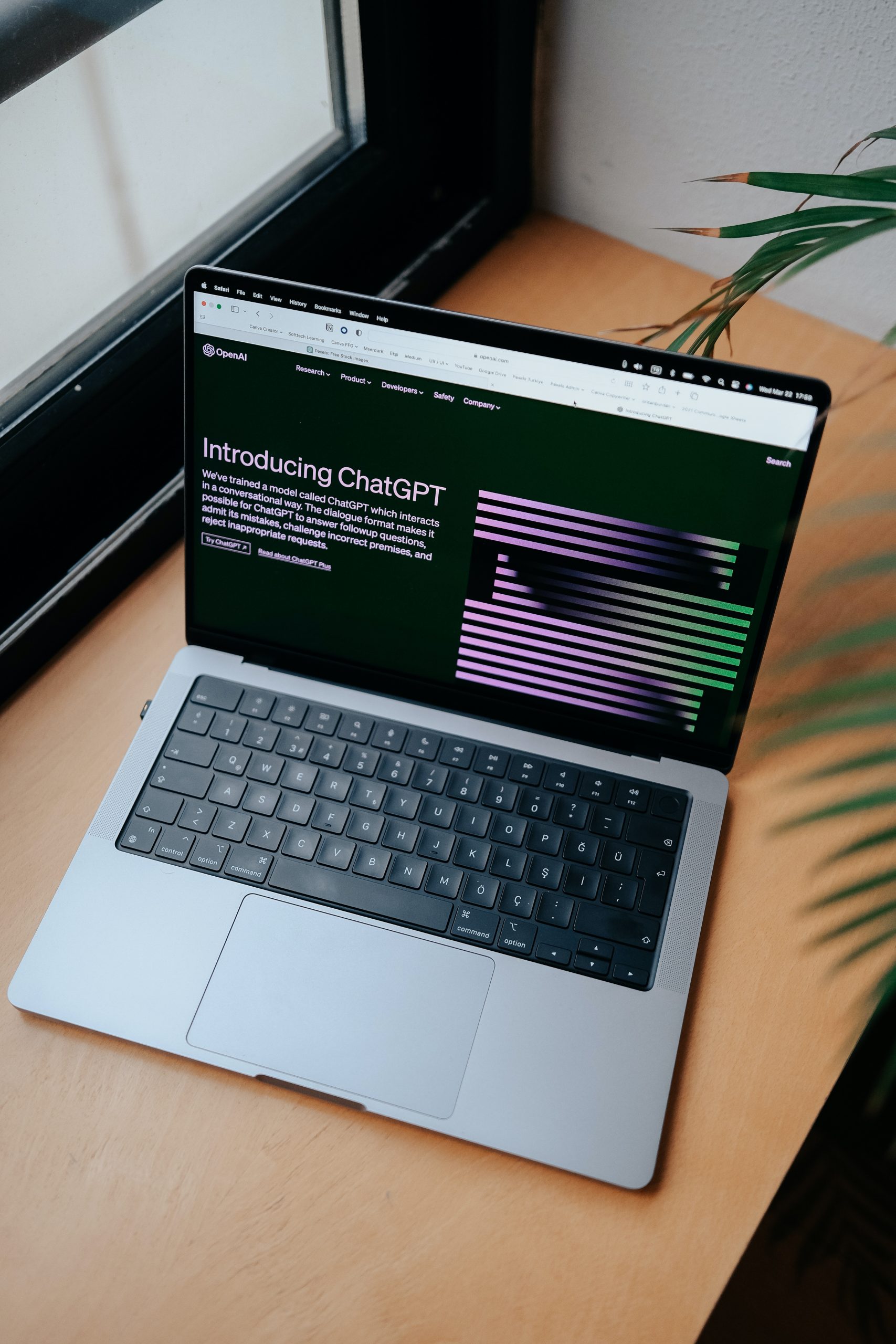
1. Check Your Internet Connection
The first step in addressing a network error is to ensure that your internet connection is stable and functioning properly. A weak or intermittent connection can lead to disruptions in communication with ChatGPT. Try refreshing your browser or reconnecting to the internet to see if it resolves the issue.
2. Clear Your Browser Cache and Cookies
Over time, accumulated cache and cookies in your browser can lead to conflicts and errors. Clearing them can often resolve network-related issues. Access your browser’s settings and look for options to clear browsing data. Be sure to select both the cache and cookies options.
3. Try a Different Browser
Sometimes, browser-specific issues can contribute to network errors. If you’re experiencing problems in one browser, try accessing ChatGPT using a different one. This can help determine if the issue is browser-related or more widespread.
4. Disable Browser Extensions
Certain browser extensions or add-ons may interfere with the functioning of ChatGPT. Temporarily disabling them can help rule out any conflicts. You can usually manage extensions through your browser settings.
5. Check Firewall and Security Settings
Firewall or security settings on your computer or network may sometimes block the connection to ChatGPT. Review your firewall and security software settings to ensure that they are not inadvertently causing the network error.
6. Verify if ChatGPT Services Are Operational
Occasionally, network errors may be due to temporary service disruptions on ChatGPT’s end. Check the official OpenAI status page or their social media channels for any announcements regarding service outages or maintenance. If there is a known issue, it may be resolved shortly.
7. Contact Support
If none of the above steps resolve the network error, it’s advisable to reach out to ChatGPT’s support team or community forums for further assistance. They may have specific troubleshooting steps or insights tailored to the error code you’re encountering.
Considering External Factors
In some cases, network errors may be influenced by factors external to your immediate environment. For instance, if you’re accessing ChatGPT on a public Wi-Fi network or through a VPN, there could be restrictions or congestion affecting the connection. Similarly, if you’re in a location with poor cellular reception, using mobile data might lead to network-related issues. Considering these external factors and potentially switching to a more stable network source can be a crucial step in resolving the error. Additionally, if you’re in a corporate or institutional setting, certain network configurations or firewalls could be impacting your access to ChatGPT. In such cases, reaching out to your IT department for assistance might be necessary.
By following these seven steps, you’ll be well-equipped to tackle and resolve network-related errors when using ChatGPT. Remember, patience and thorough troubleshooting are key to overcoming technical challenges. With persistence, you’ll be back to enjoying seamless interactions with ChatGPT in no time. Happy chatting!






