In an age where instant communication is just a tap away, WhatsApp has woven itself into the fabric of our daily lives. While this powerful messaging app keeps us connected with friends and family, it can also become a silent energy thief, draining your device’s battery and resources as it runs in the background. Have you ever wondered why your phone seems to lose charge faster than usual or why your computer feels sluggish? The culprit might just be that persistent green icon lurking in the shadows.
But fear not! In this article, we’ll unravel the mystery of how to reclaim control over your devices by stopping WhatsApp from running unnecessarily in the background on both Android and Windows platforms. Whether you’re looking to boost battery life, enhance performance, or simply enjoy a distraction-free experience, we’ve got you covered with step-by-step solutions that are easy to implement. Say goodbye to unwanted notifications and hello to optimized device performance—let’s dive in!
Understanding Background Processes in Apps
Background processes in apps like WhatsApp are essential for providing seamless functionality, allowing users to receive notifications and messages without needing to actively open the app. However, these continuous operations can also lead to significant battery drain and increased data usage. Understanding how background processes work is crucial for optimizing your device’s performance and maintaining control over your privacy settings.
Beyond simply managing notifications, background processes can impact system resources by consuming CPU cycles even when an app is not in use. This means that the frequent synchronization of messages and media files could lead to slower performance on older devices, potentially rendering other applications sluggish. Moreover, many users may unknowingly expose themselves to security risks; with apps running in the background, sensitive information could be more vulnerable if left unchecked.
By taking proactive steps toward controlling these background activities—whether through adjusting app permissions or utilizing built-in features provided by Android or Windows—you empower yourself as a user. Not only do you enhance device efficiency, but you also create a personalized experience that aligns more closely with your usage habits. In today’s fast-paced world where every ounce of battery life counts, understanding these processes allows you to stay connected while ensuring optimal performance.
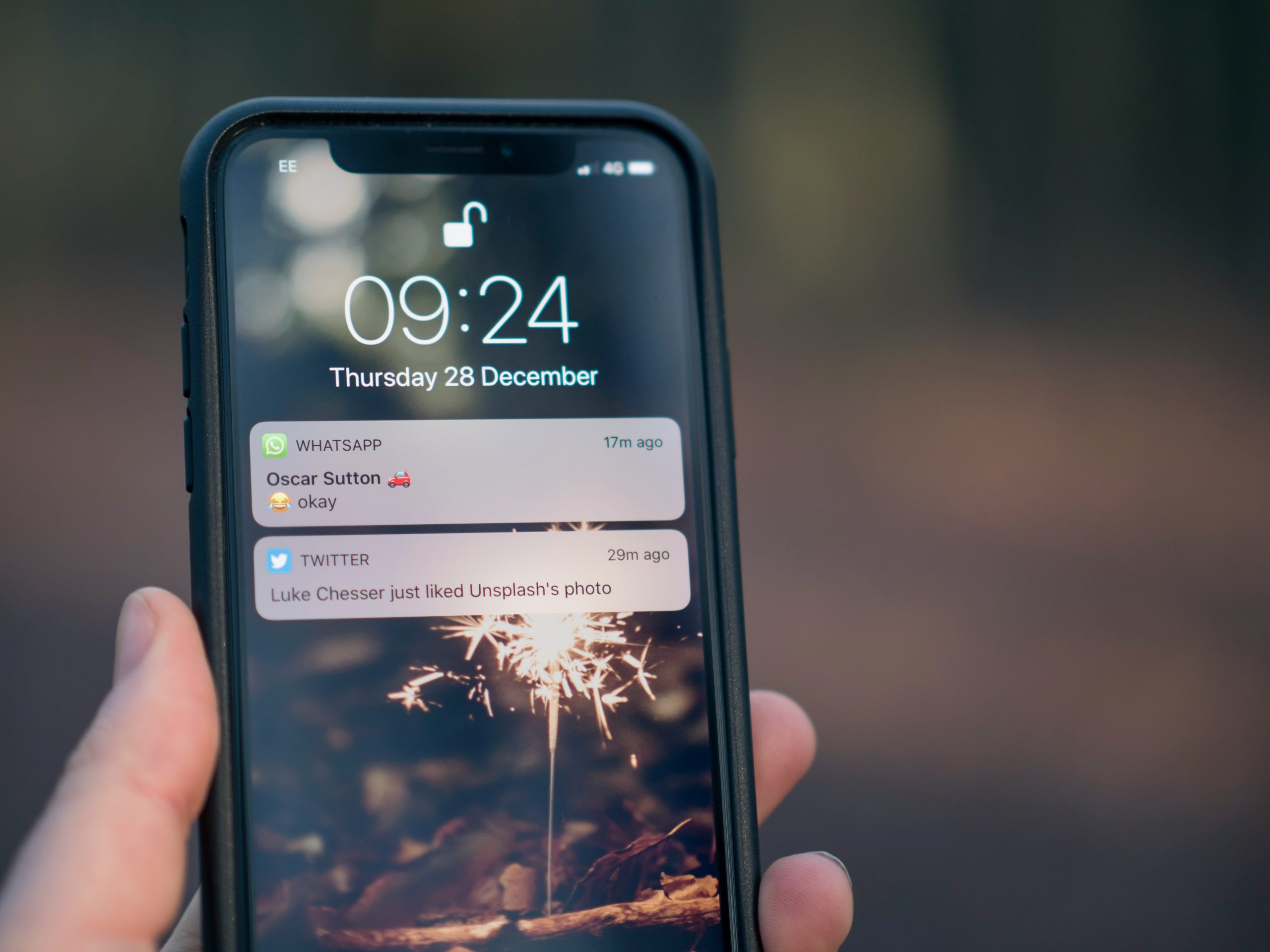
Importance of Stopping WhatsApp in Background
Stopping WhatsApp from running in the background is crucial for several reasons that extend beyond merely conserving battery life. The app, by constantly syncing messages and notifications, can inadvertently compromise your privacy. When WhatsApp operates in the background, it collects data about your usage patterns and online presence, which may be shared with third parties or even exposed to potential security breaches. By pausing its operations, you take a proactive step towards safeguarding your personal information.
Moreover, shutting down background usage of WhatsApp can significantly enhance your device’s overall performance. When too many applications run simultaneously in the background, they consume precious system resources such as RAM and CPU power. This can lead to sluggish performance and longer loading times for essential applications you rely on daily. By minimizing unnecessary processes like WhatsApp’s background activity, you’re not only streamlining efficiency but also ensuring a smoother user experience across all facets of your mobile or computer activities. In an age where multitasking has become second nature, it’s refreshing to embrace a minimalist approach that prioritizes both security and efficiency.
Methods for Android Users
For Android users keen on curbing WhatsApp’s background activity, several innovative methods can be employed to regain control over battery usage and enhance privacy. One effective approach is utilizing the built-in app settings found under Battery optimization. By selecting WhatsApp from the list of apps, you can restrict its ability to run in the background consistently. This means that while you will still receive notifications, the app will remain inactive until you open it yourself, significantly conserving battery life.
Moreover, leveraging Data Saver mode is a smart maneuver in your toolkit. When activated, this feature limits background data consumption for all applications unless they are explicitly allowed through white-listing. You’ll not only cut down on WhatsApp’s background activities but also improve your overall mobile data management—leaving more room for essential apps when you’re on limited bandwidth. Additionally, consider reviewing notification settings; disabling unnecessary alerts minimizes how often WhatsApp polls for new messages and reduces its presence in your daily digital footprint. These combined strategies ensure a more efficient use of both resources and attention, giving you tailored control over how and when WhatsApp interacts with your device—and ultimately enhancing your user experience.
![]()
Adjusting App Permissions on Android
When it comes to managing app permissions on Android, many users overlook the impact these settings have on background activity. By selectively adjusting permissions for WhatsApp, you can significantly limit its ability to run in the background without sacrificing functionality. For instance, granting permission for messages and calls while disabling access to photos and storage can effectively minimize background processes that keep the app active.
Exploring your device’s settings might reveal surprise insights about other apps as well. You may find that certain permissions are granted more broadly than necessary—like allowing location services at all times—forcing your phone to stay connected longer than required. With a few tweaks, such as limiting location access to only when using the app or turning off notifications during specific hours, you can create a smoother user experience while conserving battery life and resources.
Remember that every adjustment matters in curtailing unwanted background activity. Regularly reviewing app permissions not only sharpens your control over privacy but also enhances device performance by ensuring that only essential functionalities remain operational. Armed with this knowledge, you’ll be empowered to take full command of your mobile experience, effortlessly keeping apps like WhatsApp in check without missing out on vital communications.
Managing Battery Optimization Settings
One of the often-overlooked aspects when trying to curb WhatsApp’s background activity is managing battery optimization settings on your device. These settings help prolong battery life by restricting apps from running in the background, but they can also inadvertently hinder your most-used applications. On Android devices, accessing these options involves navigating to Settings > Battery > Battery Optimization. Here, you can find WhatsApp on the list and choose ‘Don’t optimize’ to ensure it functions more efficiently without unnecessary interruptions—this small tweak can make a significant difference.
Moreover, understanding how these optimizations affect app performance can empower users to take control of their device’s behavior. Consider this: prioritizing background data access for vital apps like WhatsApp not only improves real-time notifications but also minimizes the frustration of delayed messages or missed calls. By creating a tailored optimization strategy that balances performance and battery life, you enhance user experience while aligning with your daily needs—whether that’s staying connected with family or managing work communications seamlessly. This approach fosters a more personalized smartphone environment where you dictate what runs in the background based on your lifestyle rather than default system settings alone.
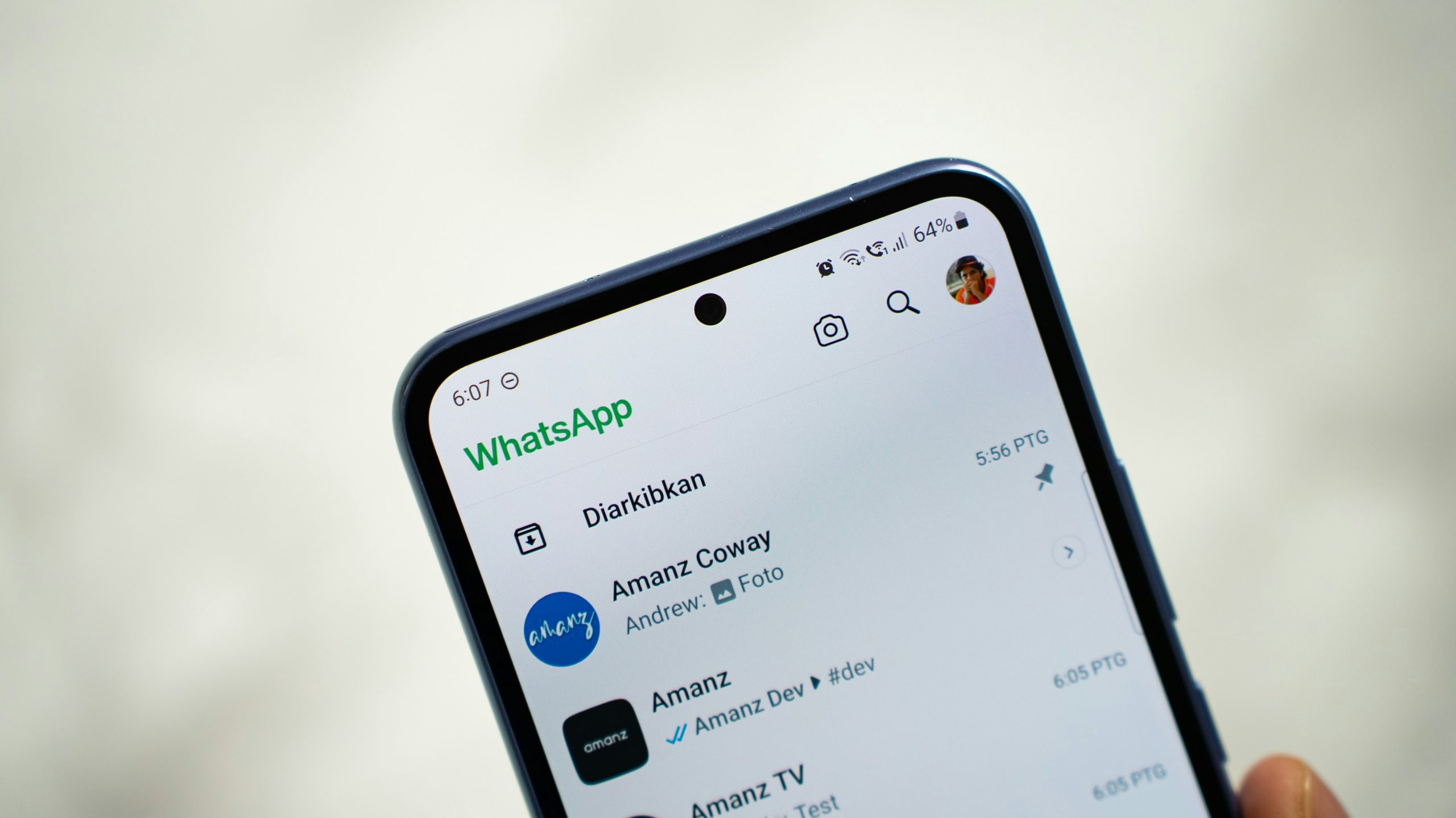
Techniques for Windows Users
For Windows users keen on limiting WhatsApp’s background activity, a few strategic techniques can enhance your control over app behavior. First, delve into the Task Manager. By pressing Ctrl + Shift + Esc, you can access this powerful tool to identify and terminate unwanted processes related to WhatsApp directly. This not only cuts off its current operations but also helps in understanding how much system resource it’s consuming.
Additionally, explore the Settings panel by navigating to Privacy > Background apps. Here, you can toggle off WhatsApp’s permission to run in the background completely. Taking it further, consider adjusting notification settings within both Windows and WhatsApp itself; disabling push notifications can prevent the app from pinging for updates continuously. Lastly, enlist third-party applications designed for system optimization that allow you more granular control over what runs on startup and how apps behave after being closed—this empowers you with a streamlined experience tailored precisely to your needs.
Conclusion: Final Thoughts and Recommendations
To sum up, managing WhatsApp’s background activity is essential not just for preserving device performance, but also for safeguarding your privacy. By actively choosing when and how long the app runs in the background, users can reclaim control over their notifications and battery life. Remember, adjusting these settings isn’t merely about convenience; it’s a proactive step toward a more mindful digital lifestyle.
For those looking to maximize both functionality and efficiency, consider using WhatsApp Web for desktop tasks while keeping your mobile app streamlined or accessing it only when necessary. Leveraging features like “Do Not Disturb” mode strategically can help disentangle you from constant pings without entirely severing your connection to loved ones. In essence, by adopting these practices, you’re taking charge of your apps rather than letting them dictate your digital interactions—empowering you to engage with technology on your own terms.






