Factory resetting an Android phone can be a drastic step, often taken as a last resort to resolve persistent software issues or to prepare the device for resale. While performing a factory reset may resolve certain problems, it also comes with the risk of data loss, including contacts, photos, videos, messages, and more. Fortunately, if you’ve backed up your Android phone before initiating the factory reset, there are methods available to recover your data and restore your device to its previous state. In this comprehensive guide, we’ll explore two essential fixes to help you recover data after factory resetting your Android phone with backup.

Fix 1: Restore Data From Google Account Backup
One of the most convenient ways to recover and manage data after a factory reset is by restoring from a Google account backup. Android devices offer built-in functionality to back up your data, including app data, contacts, calendar events, photos, and more, to your Google account. Here’s how to restore your data from a Google account backup:
1. Setup Wizard: During the initial setup process after factory resetting your Android device, you’ll be prompted to sign in with your Google account. Enter the credentials associated with the Google account used for backup.
2. Restore Option: After signing in, you’ll be given the option to restore your device from a backup. Select the appropriate backup from the list of available backups associated with your Google account.
3. Data Restoration: Follow the on-screen instructions to initiate the data restoration process. Depending on the size of the backup and your internet connection speed, this process may take some time.
4. Completion: Once the restoration process is complete, your Android device will be restored to its previous state, including app data, contacts, photos, settings, and more.
Fix 2: Utilize Third-Party Data Recovery Software
If you encounter difficulties with the Google account backup method or if certain data is missing after restoration, you may need to resort to third-party data recovery software. There are several reputable data recovery tools available for Android devices that can help you recover lost data after a factory reset. Here’s how to utilize third-party data recovery software:
1. Select a Reliable Tool: Research and select a reputable data recovery software tool for Android devices. Ensure that the software supports the specific data types you wish to recover, such as contacts, messages, photos, videos, and app data.
2. Install and Launch: Download and install the selected data recovery software on your computer. Connect your Android device to the computer using a USB cable and launch the software.
3. Enable USB Debugging: To allow the data recovery software to access your Android device, you may need to enable USB debugging mode. This option can typically be found in the Developer Options menu within your device’s Settings app.
4. Scan Device: Once USB debugging is enabled, the data recovery software will detect your Android device and prompt you to initiate a scan. Follow the on-screen instructions to begin the scanning process.
5. Preview and Recover: After the scan is complete, the data recovery software will display a list of recoverable files. Preview the files to ensure they are intact and select the desired files for recovery.
6. Save Recovered Data: Choose a location on your computer to save the recovered data. Avoid saving the data back to your Android device to prevent overwriting existing data.
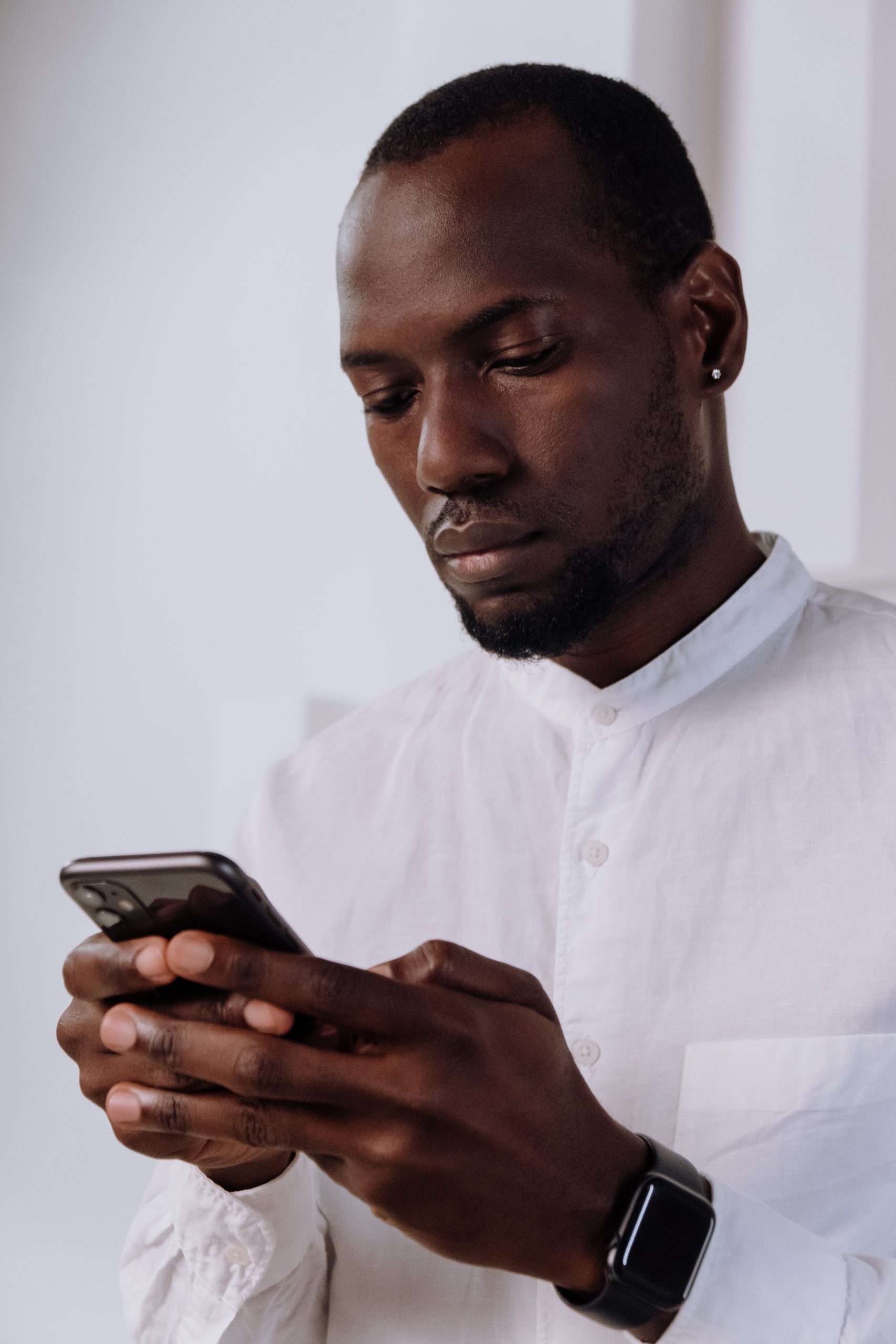
Tips for Preventing Data Loss in the Future
While recovering data after a factory reset is possible with backups and data recovery software, it’s essential to take proactive measures to prevent data loss in the future. Here are some tips to help safeguard your data:
1. Regular Backups: Make it a habit to regularly back up your Android device to a secure location, such as Google Drive, a computer, or a dedicated backup service.
2. Use Cloud Services: Utilize cloud storage services for storing important files, photos, and documents. Services like Google Photos, Google Drive, and Dropbox offer convenient options for syncing and backing up data.
3. Enable Automatic Backup: Enable automatic backup settings on your Android device to ensure that your data is backed up regularly without manual intervention.
4. Be Cautious with Factory Resets: Before performing a factory reset, ensure that you have backed up all important data and files. Take note that factory resetting will erase all data on your device’s internal storage.
5. Install Antivirus Software: Install reputable antivirus software on your Android device to protect against malware and viruses that may cause data loss or compromise your device’s security.
Recovering data after factory resetting your Android phone with backup is achievable with the right approach and tools. By utilizing Google account backups and third-party data recovery software, you can restore your device to its previous state and retrieve lost data. However, it’s essential to take preventive measures to safeguard your data in the future, such as regular backups, cloud storage usage, and cautious handling of factory resets. With these essential fixes and proactive strategies, you can minimize the risk of data loss and enjoy peace of mind knowing that your valuable data is secure.






