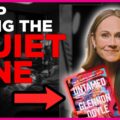Encountering the ‘Please Disable Adblock to Proceed’ message while browsing on Chrome can be frustrating, especially on Android devices. Many websites use this prompt to ensure they can display advertisements, which often support their content. However, sometimes this notification appears even when you’re not actively using an ad blocker. Below is a detailed guide on resolving this issue effectively.

Why Does This Message Appear?
Websites rely on advertising revenue to provide free content. Ad blockers interfere with this model by preventing ads from loading. Consequently, websites implement scripts to detect ad blockers and restrict access until they’re disabled. In some cases, Chrome’s built-in features or certain extensions might also trigger this message mistakenly.
Steps to Fix the Issue:
1. Disable Ad Blockers in Chrome
If you have an ad blocker installed, it’s the first place to check.
Steps:
1. Open the Chrome app on your Android device.
2. Tap the three-dot menu (top-right corner) and go to Settings.
3. Scroll down and select Site settings.
4. Tap Ads and ensure it’s set to Allowed.
If you have a dedicated ad-blocking extension or app, disable it temporarily to access the website.
2. Check for Built-in Ad Blocking Features
Some Android devices or custom browsers have built-in ad-blocking functionalities. If you’re using a version of Chrome modified by your device manufacturer, check for any pre-installed features:
1. Go to Settings on your device.
2. Navigate to Apps > Chrome.
3. Look for any additional permissions or browser-specific ad-block settings.
3. Clear Browser Data and Cache
Sometimes, corrupted cookies or cache data can cause this issue. Clearing them might help:
Steps:
1. Open Chrome and tap the three-dot menu.
2. Select History > Clear browsing data.
3. Choose a time range (preferably All time).
4. Check Cookies and site data and Cached images and files.
5. Tap Clear data.
Restart Chrome and try accessing the website again.
4. Use Incognito Mode
Some ad-block detection scripts don’t run in Incognito Mode, making it a quick workaround:
1. Open Chrome and tap the three-dot menu.
2. Select New incognito tab.
3. Paste the website URL and see if the message appears.
5. Disable Data-Saving Mode
Chrome’s Lite Mode (Data Saver) might block ads, leading to detection issues. Disable it by:
1. Going to Settings in Chrome.
2. Select Lite Mode and toggle it off.
6. Use an Alternative Browser
If Chrome continues to show issues, consider using a different browser like Firefox or Opera. These often handle ad scripts differently and might not trigger the message.
Avoiding Future Issues
– Whitelist Trusted Sites: Allow ads on sites you visit frequently to support content creators and avoid detection messages.
– Use Less Intrusive Ad Blockers: Some ad blockers offer acceptable ads features, which allow non-intrusive ads.
The ‘Please Disable Adblock’ message in Chrome on Android can be resolved through simple steps like disabling extensions, clearing cache, or using Incognito Mode. By adjusting settings and whitelisting trusted sites, you can maintain a smoother browsing experience while supporting website creators.