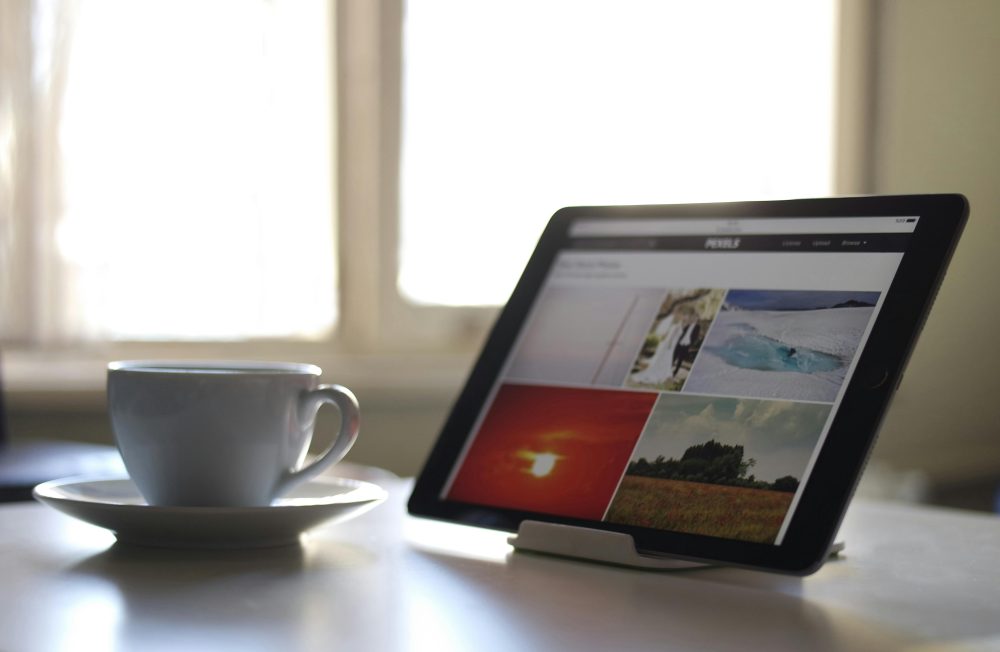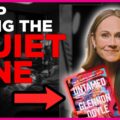Split View is a powerful feature on iPad that allows users to multitask by displaying two apps side by side simultaneously. Whether you’re working on a project while referencing information from another app or simply browsing the web while watching a video, Split View enhances productivity and convenience. However, encountering issues with Split View can be frustrating, disrupting workflow and hindering multitasking capabilities. In this article, we’ll explore five common reasons why Split View may not be working on your iPad and provide practical solutions to resolve the issue effectively.

1. Incompatible Apps
Not all apps support Split View, and compatibility can vary depending on the app developer’s implementation. If you’re unable to enter Split View with certain apps, it’s possible that they do not support this feature.
Solution: Check the App Store for updates or information regarding Split View compatibility for the apps in question. Additionally, consider contacting the app developer to inquire about Split View support or alternative multitasking options within the app.
2. Software Updates
Outdated software can sometimes cause compatibility issues with Split View or other features on your iPad. If you’re experiencing problems with Split View, it’s essential to ensure that your iPad’s operating system is up to date.
Solution: Go to Settings > General > Software Update on your iPad to check for any available updates. If updates are available, download and install them to ensure that your device is running the latest software version.
3. Restricted Settings
Certain settings on your iPad may restrict the use of Split View, preventing you from accessing this feature. Restrictions related to multitasking or app permissions could be the culprit behind Split View not working as expected.
Solution: Navigate to Settings > General > Multitasking & Dock on your iPad and ensure that “Allow Multiple Apps” and “Picture in Picture” are enabled. Additionally, review the settings for individual apps under Settings > [App Name] to ensure that they have permission to use Split View if applicable.
4. Insufficient Resources
Split View requires sufficient system resources to function smoothly, including processing power and available memory. If your iPad is experiencing performance issues or running low on resources, it may struggle to enter or maintain Split View mode.
Solution: Close unnecessary apps running in the background to free up system resources. You can do this by double-clicking the Home button or swiping up from the bottom of the screen (depending on your iPad model) to access the App Switcher, then swipe up on the app previews to close them. Additionally, consider restarting your iPad to clear system memory and improve performance.
5. Hardware Limitations
Older iPad models or devices with lower specifications may have limitations when it comes to Split View functionality. If you’re using an older iPad model or one with limited processing power, it may struggle to handle Split View smoothly, leading to performance issues or compatibility issues with certain apps.
Solution: If you’re encountering consistent problems with Split View on an older iPad model, consider upgrading to a newer device with better performance capabilities. Alternatively, you can explore alternative multitasking options or workflows that may be better suited to your current device’s capabilities.
Split View is a valuable feature on the iPad that enhances productivity and multitasking capabilities, allowing users to work with multiple apps simultaneously. However, encountering issues with Split View can be frustrating, disrupting workflow and hindering productivity. By identifying common reasons why Split View may not be working on your iPad and implementing the corresponding solutions outlined in this article, you can troubleshoot and resolve the issue effectively.
Whether it’s addressing compatibility issues with certain apps, ensuring that your iPad’s software is up to date, adjusting settings to allow for multitasking, optimizing system resources, or considering hardware limitations, taking proactive steps to resolve Split View issues will help you make the most of this powerful feature on your iPad. With Split View functioning smoothly, you can enjoy enhanced productivity and convenience as you work, create, and multitask on your iPad.