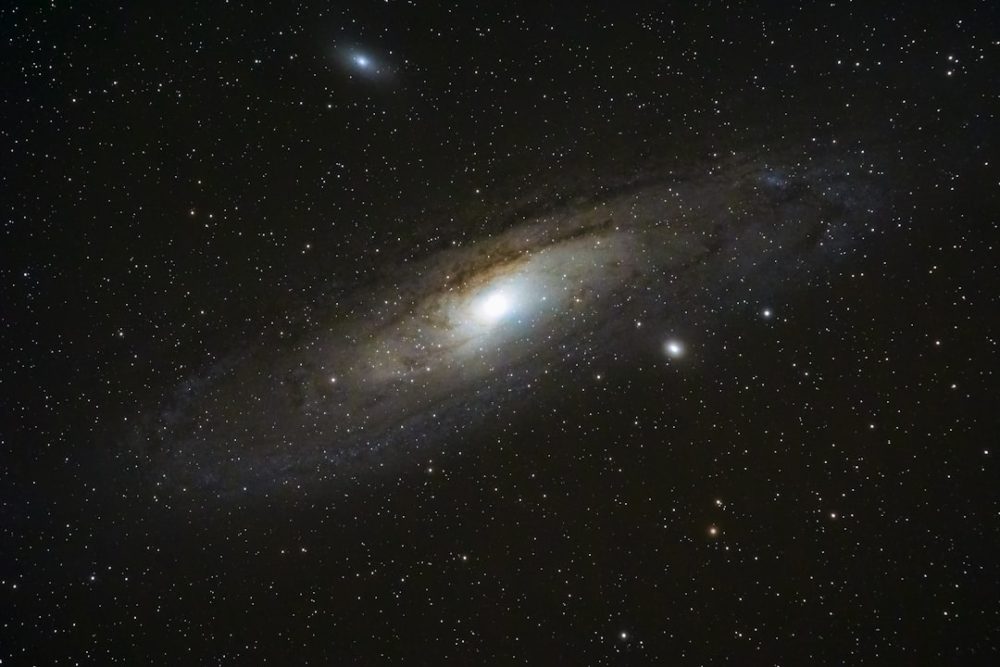If you’ve ever wondered how Google sees your website, you’re not alone. Knowing how your page appears to Googlebot (Google’s web crawler) can help you fix SEO problems and boost rankings. The cool part? You can do this right in your Chrome browser. Let’s break it down in a fun and easy way.
Why Should You Care?
Googlebot doesn’t look at your website like humans do. It reads the code, checks links, and sees what content is visible. If something is not showing correctly, it can hurt your site’s SEO.
Looking at your website the way Googlebot does helps you:
- Spot hidden content
- Find blocking issues like scripts or styles
- Check mobile responsiveness
- Improve crawlability
Method 1: Using Chrome’s Developer Tools
This is the easiest way to view your page as Googlebot.
- Open your website in Chrome.
- Right-click anywhere on the page and choose Inspect.
- Click on the Network tab.
- Press Ctrl + Shift + P (or Cmd + Shift + P on Mac).
- Type “Network conditions” and click on it.
- Uncheck Use browser default under “User Agent.”
- Choose Googlebot from the dropdown list.
Now your browser will load the page just like Googlebot would!
[ai-img]googlebot, chrome, inspect, devtools[/ai-img]
Method 2: Using the Live URL Inspection Tool
This tool is part of Google Search Console and super helpful.
- Log into your Google Search Console account.
- Choose your property (your website).
- At the top, paste the URL you want to inspect.
- Click Enter and then Request Indexing if you want Google to re-crawl.
- Click on View Crawled Page under Coverage.
This shows you how Googlebot sees your page after a crawl — including rendered HTML, screenshots, and crawl status.
Tips to Keep in Mind
- JavaScript-heavy pages may show differently. Googlebot can read JS, but it may not always render it well.
- Blocked resources will affect rendering. Check your robots.txt file to see if something is being blocked.
- Mobile-first is now Google’s standard. Most crawls happen on the mobile version of your site. Make sure it looks good!
[ai-img]mobile first, search console, googlebot, rendering[/ai-img]
Bonus: Simulate Googlebot with Browser Extensions
Want to simplify this even further? Try browser extensions!
- User-Agent Switcher — lets you change your browser to pretend it’s Googlebot.
- SEO Meta in 1 Click — shows meta data, headers, and how bots view your page.
Just install from the Chrome Web Store and flip the switch. Boom! You’re crawling like a bot.
What to Look For
Once you’re viewing the page as Googlebot, check out:
- Is all the main content loading?
- Are important images being rendered?
- Is navigation working properly?
- Are any resources blocked?
If something seems off, dig into your site’s source code. Fix any issues, and then retest. It’s like giving your website a mini check-up!
Wrapping It Up
Understanding how Googlebot views your page doesn’t have to be complicated. Chrome makes it fun and visual. Use the Developer Tools, Search Console, or handy browser extensions. Check things regularly and your site will always be in top shape.
Happy crawling!