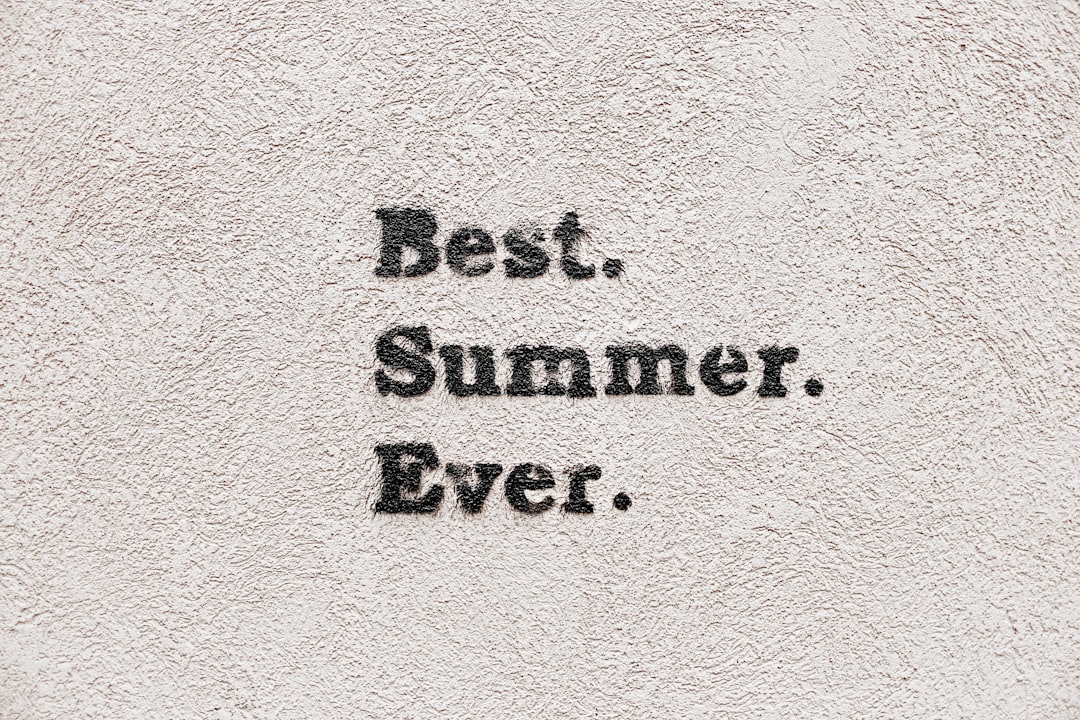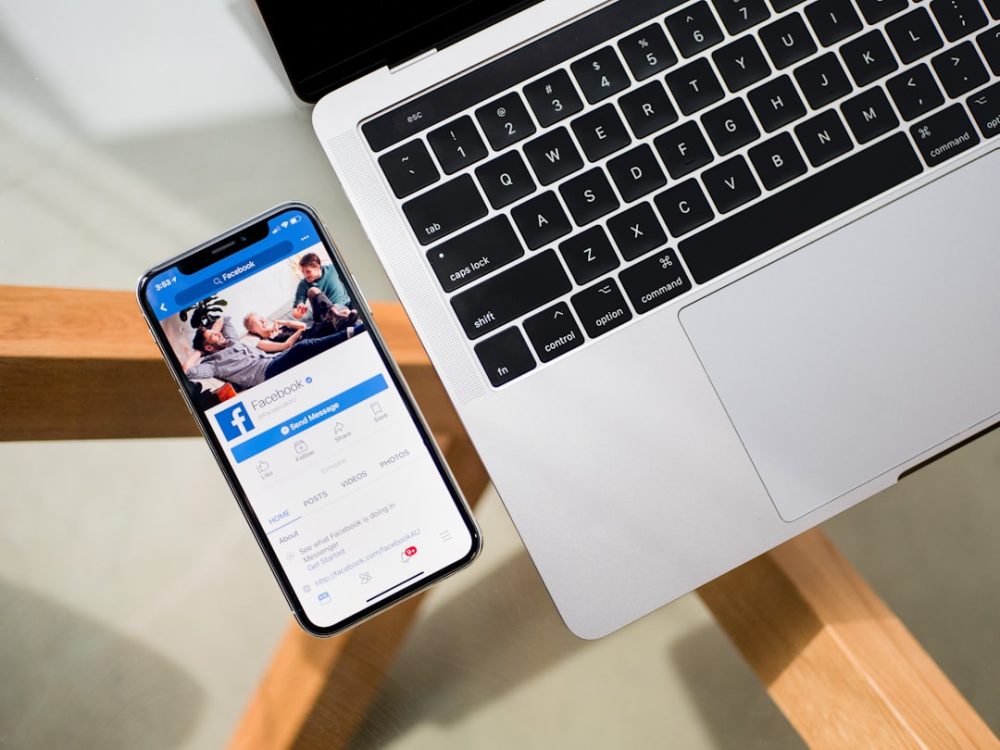Turning your favorite photos into fun stickers can breathe new life into your Android messaging experience. Whether you want to express yourself with personalized emojis or create unique content for your friends, Android offers several methods and tools to convert ordinary images into custom stickers. In this guide, we’ll walk you through the process, step-by-step, ensuring you can create high-quality, expressive stickers directly from your mobile device.
Why Personalized Stickers Matter
Stickers are more than just decorative images; they are powerful tools for communication. With messaging apps becoming central to our digital lives, having a set of custom stickers can:
- Enhance personal expression: Show your individual style or sense of humor.
- Strengthen online connections: Share inside jokes or funny moments with friends and family.
- Stand out in group chats: Replace generic emojis with something truly unique.
Getting Started: Tools You’ll Need
Before diving into the process, gather the necessary tools. For Android users, the following apps make sticker creation easy and intuitive:
- Sticker Maker – One of the most popular apps for creating WhatsApp-compatible sticker packs.
- Background Eraser – Helps you remove the background from images to make stickers clean and professional.
- Gboard or WhatsApp – To send and use your stickers in real conversations.
Step-by-Step Guide to Creating Your Stickers
1. Choose the Right Photo
Pick high-quality images that clearly depict the subject you want to feature in the sticker. Ideally, choose photos with good lighting and contrast to ensure the subject is easy to isolate from the background.

2. Remove the Background
Open the Background Eraser app and load your chosen image. Use tools like “Auto,” “Manual,” or “Magic” to erase the background. Take your time with this step—clean edges will make your sticker look more professional. Once done, save the image as a PNG file to preserve transparency.
3. Add the Image to a Sticker Pack
Open the Sticker Maker app and create a new sticker pack. Give it a name and add your image. The app allows you to add multiple stickers to the same pack, including text or additional effects if needed. Make sure each sticker meets WhatsApp or Gboard’s requirements—generally PNG format and a fixed resolution.

4. Export and Use Your Stickers
Once your pack is ready, you can export it to WhatsApp, Telegram, or any supported messaging app. Most sticker maker apps offer a direct export button with clear prompts. After that, your new stickers will be available in your keyboard or app-specific sticker section.
Tips for Better-Looking Stickers
Creating a sticker is simple, but creating a great one takes finesse. Here are a few expert tips:
- Use PNG format: This preserves transparency and keeps the sticker looking clean on all backgrounds.
- Maintain a consistent style: Stickers within the same pack should have similar lighting, background style, and size for cohesion.
- Add context: A funny facial expression or pose can make the sticker much more relatable and engaging.
- Test before sharing: Load your sticker in WhatsApp or another platform to make sure it appears correctly.
Advanced Tools You Can Explore
As your experience grows, you may want to explore more advanced tools for added flexibility:
- Canva – Offers advanced design tools and templates.
- Picsart – Ideal for adding artistic effects or filters.
- Photopea – A browser-based alternative to Photoshop if you want desktop-quality editing on mobile.
Conclusion
Transforming your photos into stickers on Android is not only simple, but also a fun and creative way to make your conversations more personal. By combining widely available apps with a bit of creativity, you can craft expressive sticker packs that truly reflect your personality. With a little practice, you’ll be able to turn any image—even spontaneous selfies or pet photos—into digital stickers that can bring smiles and laughter in every chat.