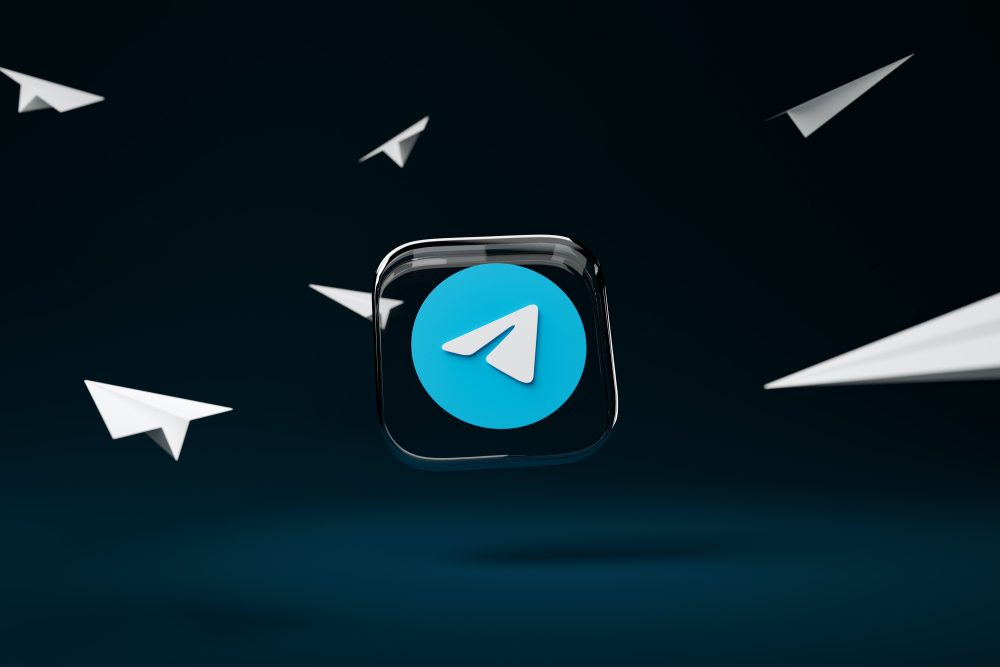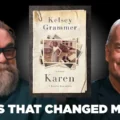Telegram has emerged as a popular messaging platform that offers a wide range of features and functionalities. One of its key features is the ability to create and share links that allow users to join specific Telegram groups or channels. In this article, we will provide a step-by-step guide on how to share a Telegram link, enabling you to effortlessly connect with friends, communities, or interest groups on the platform.
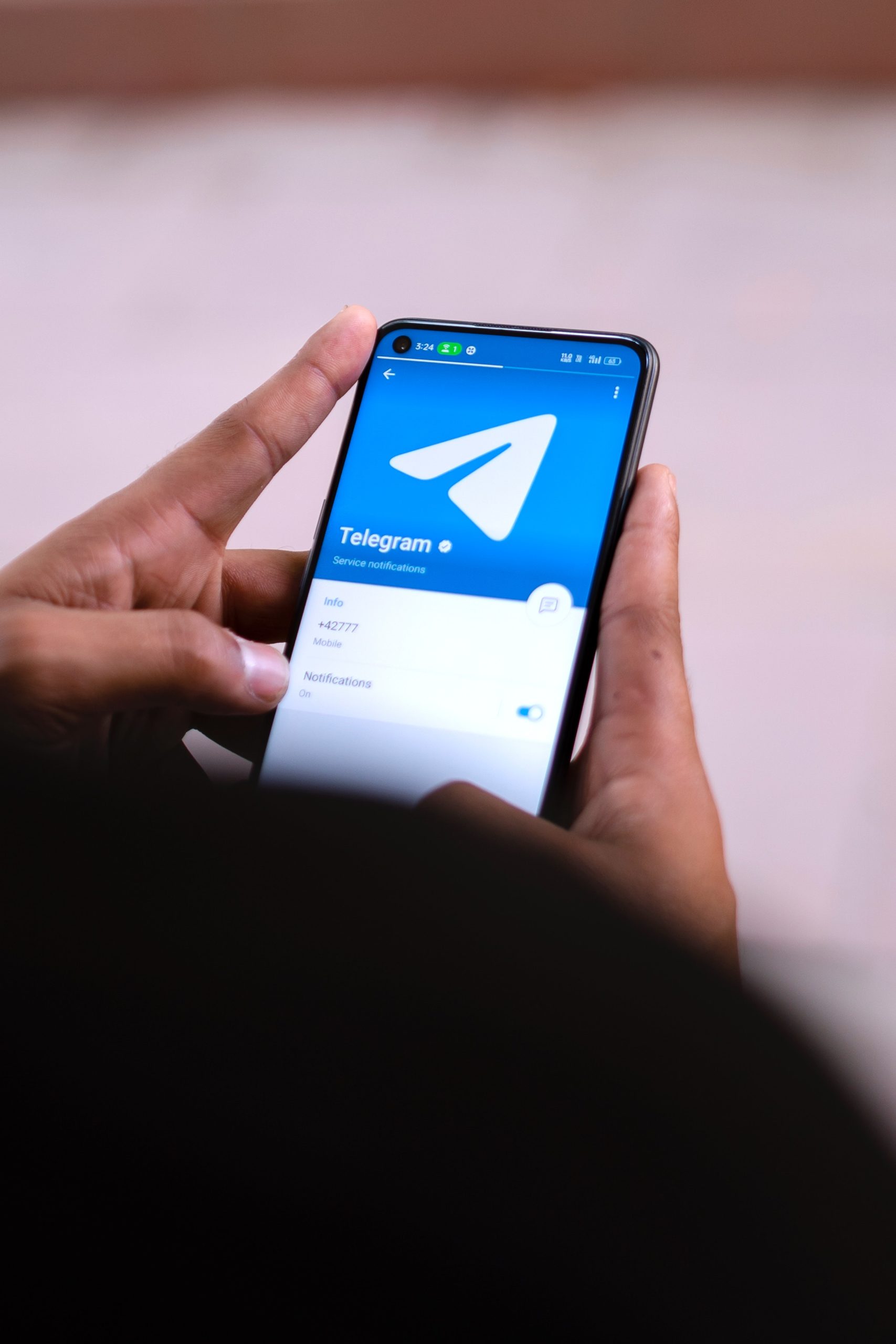
Step 1: Install and Set Up Telegram
Before you can start sharing Telegram links, ensure that you have the Telegram app installed on your device. You can download it from the App Store or Google Play Store. Once installed, open the app and follow the instructions to set up your account, including providing your phone number for verification.
Step 2: Join or Create a Group/Channel
To share a Telegram link, you must either join an existing group/channel or create a new one. If you already belong to a group/channel, you can proceed to the next step. Otherwise, tap the search icon (magnifying glass) at the top right corner of the Telegram app, enter keywords related to the group/channel you want to join and select the desired one from the search results. To create a new group/channel, tap the hamburger icon (three horizontal lines) at the top left corner, select “New Group” or “New Channel,” and follow the prompts to set it up.
Step 3: Access the Group/Channel Settings
Once you are in the desired group/channel, tap the group/channel name at the top of the screen. This will take you to the settings page for that particular group/channel.
Step 4: Generate the Invite Link
In the group/channel settings page, scroll down to find the “Invite Link” option. Tap on it, and you will see a new window with various link-sharing options.
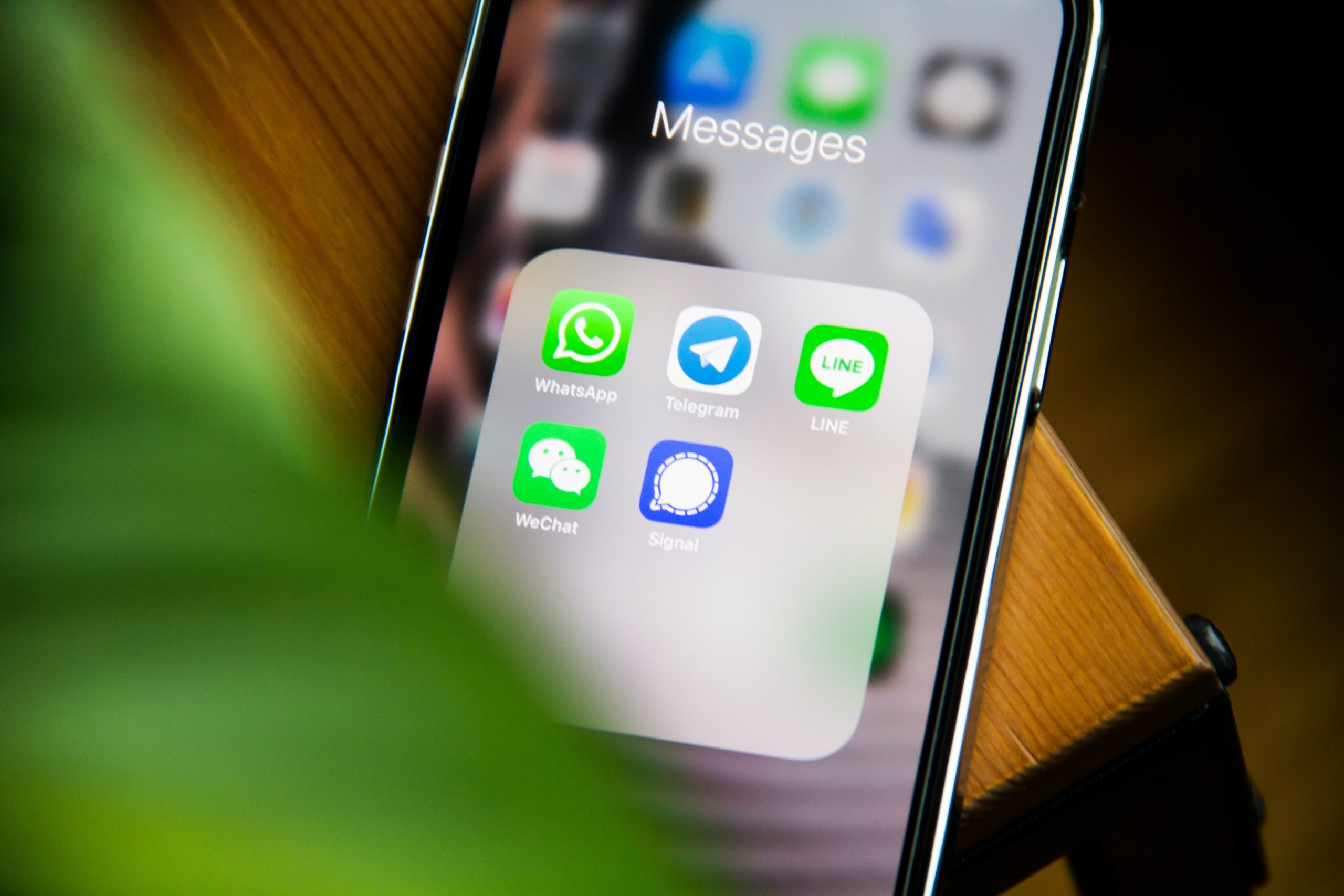
Step 5: Choose the Type of Link
In the link-sharing options window, you can choose the type of link you want to share. There are two options: “Private” and “Public.” If you select the “Private” option, the link will only work for users who have your phone number in their contacts. If you choose the “Public” option, anyone with the link can join the group/channel.
After selecting the desired link type, you can now share the Telegram link. Tap on the “Share Link” button, which will present you with various sharing options, including messaging apps, social media platforms, email, and more. Choose the method you prefer and share the link with the intended recipients.
Step 7: Joining the Group/Channel via the Link
When someone receives the Telegram link you shared, they can simply tap on it to open the Telegram app. If they already have Telegram installed, it will take them directly to the group/channel page, where they can choose to join it. If they don’t have Telegram installed, they will be prompted to download and install the app before proceeding.
Step 8: Managing Link Privacy and Revoking Access
As the group/channel admin, you have the option to manage the privacy of the shared link. You can change the link type (private or public) or revoke access to the link altogether. To do this, go back to the group/channel settings, select the “Invite Link” option, and make the necessary adjustments.
Sharing a Telegram link is a simple yet powerful way to connect with friends, communities, or interest groups on the platform. By following this step-by-step guide, you can effortlessly generate and share links, allowing others to join your group/channel or vice versa. Remember to respect privacy settings and manage your links responsibly. Whether you are sharing links for personal or professional purposes, Telegram offers a convenient and secure platform for communication and community building.